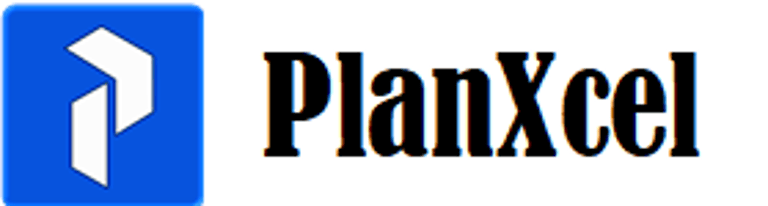PlanXcel Add-in – Version 2.43.03
After the Download is completed, Extract the zip file to a New Folder.
Download the PlanXcel_Setup.zip to automatically install the PlanXcel Add-in (Recommended) after extracting to your local drive.
Run the setup wizard after closing all Excel files and if prompted to overwrite (in case of updates) click yes to complete the installation. If PlanXcel ribbon is not seen (in some rare cases) in the Excel menu, open addins through Options and check the PlanExcel addin to activate.
🛠️ How to Install the PlanXcel Add-in manually
Follow these steps to install and activate the PlanXcel Add-in for Microsoft Excel:
📦 Step 1: Prepare the Files
Extract the downloaded ZIP file to a local folder on your computer.
Close all open Excel files before proceeding.
🔐 Step 2: Unblock the Files
Even though our files are digitally certified, Microsoft may flag downloaded files with a security warning. To check:
Right-click each file and select Properties.
If you see the message:
“This file came from another computer and might be blocked to help protect this computer.”
→ Check the Unblock box and click OK.If no warning is shown, simply click OK to close the dialog.
📂 Step 3: Install the Add-in
Double-click the PlanExcel.xlam file from your local folder.
The file will install silently in the background — you may not see it open.
✅ Step 4: Activate the Add-in in Excel
Open Microsoft Excel.
If the PlanXcel tab is not visible in the Ribbon:
Go to File > Options > Add-ins
(or click Excel Add-ins from the Developer tab)In the Add-ins window, check the box next to PlanExcel.
Click OK to activate.
🎉 Step 5: You're Ready!
A new tab named PlanXcel will appear in the Excel Ribbon.
You now have full access to all PlanXcel dashboard and scheduling tools.
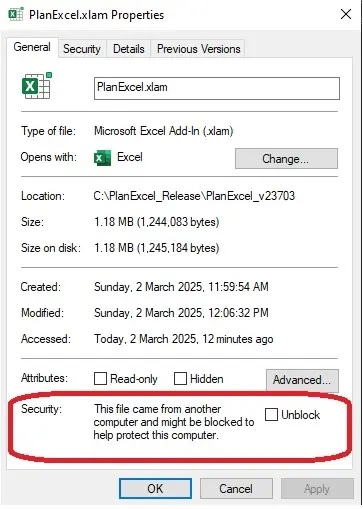
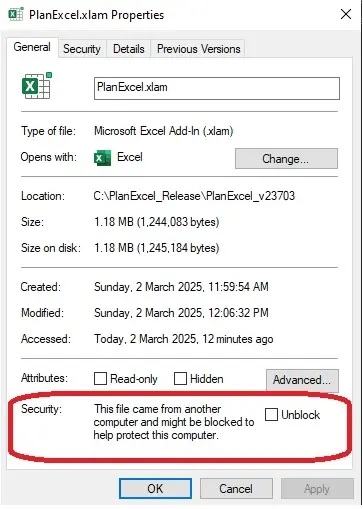
Check Unblock before proceeding for automated installation or copy/pasting to the add-in folder in manual installation. In both cases it is better to check that this Unblock is checked to avoid any unnecessary issues with Excel.